Sony WI-SP500 Operating Instructions
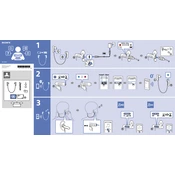
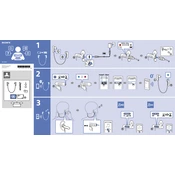
To pair your Sony WI-SP500 with a Bluetooth device, ensure the headphones are turned off, then press and hold the power button until you hear "Bluetooth pairing". Go to the Bluetooth settings on your device and select "WI-SP500" from the list.
Ensure the headphones are in pairing mode and close enough to your smartphone. Check that the Bluetooth feature on your smartphone is turned on and that your WI-SP500 is not already connected to another device. If problems persist, try restarting both devices.
To reset your Sony WI-SP500, turn off the headphones. Then, press and hold the power button and the volume down button simultaneously for about 7 seconds until the indicator flashes blue and red.
Check if the earbuds are properly connected and clean from any debris. Re-pair the headphones with your device. If the issue persists, try resetting the headphones to factory settings.
To charge your Sony WI-SP500, connect the supplied micro-USB cable to the headphones and plug the other end into a USB power source. The indicator will light up red while charging and turn off when fully charged.
The Sony WI-SP500 has an IPX4 water resistance rating, meaning it can withstand splashes of water. However, it is not fully waterproof, so it should not be submerged in water or used in heavy rain.
To clean your Sony WI-SP500 headphones, use a soft, dry cloth to wipe the exterior. Avoid using chemical cleaners. For the earbuds, gently remove them and wash them with warm, soapy water. Ensure they are completely dry before reattaching.
The Sony WI-SP500 offers up to 8 hours of continuous playback on a full charge. Battery life may vary depending on usage and volume levels.
Yes, you can use voice assistants with your Sony WI-SP500. Press and hold the multi-function button to activate your device's voice assistant, such as Siri or Google Assistant.
To update the firmware on your Sony WI-SP500, install the "Sony | Headphones Connect" app on your smartphone. Connect your headphones to the app, and it will notify you if a firmware update is available, guiding you through the update process.