Sony WH-XB700 Operating Instructions
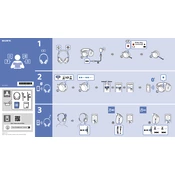
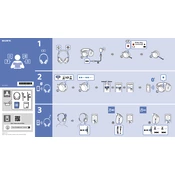
To pair your Sony WH-XB700 headphones, turn on the headphones and put them in pairing mode by pressing and holding the power button for about 7 seconds until the LED indicator starts flashing blue and red. Then, enable Bluetooth on your device, select "WH-XB700" from the list of available devices, and confirm the pairing.
If your Sony WH-XB700 headphones won't turn on, ensure they are charged by connecting them to a power source using the supplied USB cable. Allow them to charge for at least 30 minutes, then try turning them on again by pressing the power button. If the issue persists, reset the headphones by pressing the power button and the play/call button simultaneously for 7 seconds.
To reset your Sony WH-XB700 headphones, ensure they are off, then press and hold the power button and the play/call button simultaneously for about 7 seconds. The LED indicator will flash blue four times, indicating that the headphones have been reset.
To clean your Sony WH-XB700 headphones, gently wipe the exterior surfaces with a soft, dry cloth. Avoid using water or chemical cleaners. For the ear cushions, you can lightly dampen a cloth with a mixture of water and mild soap, then wipe the cushions, ensuring they are completely dry before use.
To check the battery level on your Sony WH-XB700 headphones, press the power button once while they are powered on. A voice prompt will inform you of the battery status. Alternatively, if connected to a smartphone, you can check the battery level through the Sony Headphones Connect app.
Poor or distorted sound quality on your Sony WH-XB700 headphones can be caused by a weak Bluetooth connection, so try moving closer to the device. Ensure there are no obstructions or interference from other electronic devices. Additionally, check if your headphones are charged and that the audio source is not set at a low quality.
To update the firmware on your Sony WH-XB700 headphones, use the Sony Headphones Connect app on your smartphone. Ensure your headphones are connected to the app, then check for available updates in the settings menu and follow the on-screen instructions to complete the update.
No, it is not recommended to use your Sony WH-XB700 headphones while charging. For optimal safety and performance, allow them to fully charge before use.
To enable the voice assistant on your Sony WH-XB700 headphones, press and hold the play/call button until you hear a prompt. Make sure your device's voice assistant feature is enabled and configured in the Sony Headphones Connect app for seamless integration.
If your Sony WH-XB700 headphones are not charging, first try using a different USB cable and power source. Ensure that the charging port is clean and free of debris. If the issue persists, reset the headphones by holding the power button and the play/call button for 7 seconds, and then attempt charging again.