Sony WH-H910N Operating Instructions
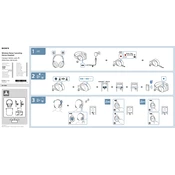
Pages
2
Year
2019
Language(s)
 ar
ar
 bg
bg
 cs
cs
 de
de
 en
en
 fi
fi
 fr
fr
 hu
hu
 it
it
 ko
ko
 nn
nn
 ro
ro
 ru
ru
 sk
sk
 sl
sl
 sv
sv
 dk
dk
 sp
sp
 zh
zh
 nl
nl
 pl
pl
 el
el
 pt
pt
Share
of 2
of 2