Sony WH-H900N Operating Instructions
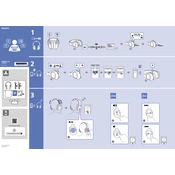
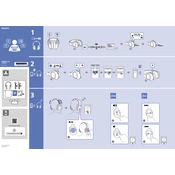
To pair your Sony WH-H900N headphones with a Bluetooth device, ensure the headphones are off. Press and hold the power button for about 7 seconds until you hear "Bluetooth pairing". Activate Bluetooth on your device and select "WH-H900N" from the list.
If your headphones won't turn on, ensure they are charged. Connect them to a power source using the supplied USB cable for at least 30 minutes, then try turning them on again. If they still don't turn on, perform a reset by holding the power and NC/AMBIENT buttons simultaneously for 7 seconds.
To reset your Sony WH-H900N headphones, turn them off and then press and hold the power button and the NC/AMBIENT button simultaneously for about 7 seconds. The indicator will flash blue, and the headphones will reset.
Ensure that the noise cancellation feature is activated by pressing the NC/AMBIENT button until you hear "Noise canceling". Make sure the ear pads are clean and fit snugly around your ears. Update the headphones' firmware to the latest version for optimal performance.
Download and install the Sony Headphones Connect app on your smartphone. Connect your headphones to the app, and if a firmware update is available, follow the on-screen instructions to update your headphones.
Yes, you can use the Sony WH-H900N headphones with a wired connection. Use the supplied audio cable to connect the headphones to your device's headphone jack. This is useful when the battery is low or when Bluetooth isn't available.
To activate the Ambient Sound mode, press the NC/AMBIENT button until you hear "Ambient Sound". This mode allows you to hear surrounding sounds while listening to audio.
The Sony WH-H900N headphones offer up to 28 hours of playback with noise cancellation on. To maximize battery life, avoid extreme temperatures, use noise cancellation only when necessary, and keep the volume at moderate levels.
To improve Bluetooth connection stability, keep your device and headphones close together, avoid obstacles like walls and large metal objects, and ensure there are minimal electronic interferences. Try resetting the Bluetooth connection if issues persist.
Check the audio source volume and ensure it is set to an appropriate level. Inspect the headphones' ear pads for any debris or damage. If using a wired connection, ensure the cable is properly connected. Reset the headphones if the issue persists.