Sony WH-CH700N Operating Instructions
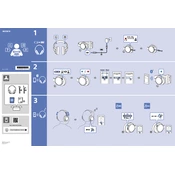
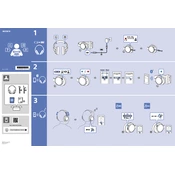
To pair your headphones, turn them on and press the power button for about 7 seconds until the indicator starts to blink rapidly. Then, enable Bluetooth on your device and select 'WH-CH700N' from the list of available devices.
Ensure the charging cable is properly connected to both the headphones and a power source. Try using a different USB cable or charger. Make sure the charging port is free of debris.
To reset the headphones, turn them off and then press and hold the power button and the NC/Ambient button simultaneously for about 7 seconds until the indicator flashes blue four times.
Press the NC/Ambient button on the headphones to cycle through noise-canceling modes. The default mode is noise-canceling, which can be deactivated by pressing the button again.
Use a soft, dry cloth to gently wipe the headphones. Avoid using water, alcohol, or other cleaning agents. Be careful not to get moisture in any openings.
Ensure there are no obstacles between your headphones and the Bluetooth device. Keep both devices within close proximity, and avoid areas with heavy Wi-Fi traffic.
Check the Bluetooth connection and ensure the device and app settings are optimized for audio quality. Try resetting the headphones and reconnecting them to the device.
Download the Sony Headphones Connect app on your smartphone. Connect the headphones, and the app will prompt you if a firmware update is available. Follow the on-screen instructions to update.
Yes, you can use the supplied audio cable to connect the headphones to a device via a 3.5mm audio jack for wired listening.
Ensure that the headphones are properly paired with the device. Check the device settings to ensure the headphones are selected as the audio input. Restart the device if necessary.