Sony WF-H800 Operating Instructions
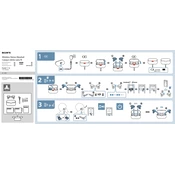
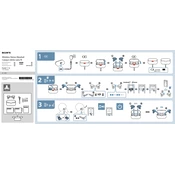
To pair your Sony WF-H800 earbuds, ensure they are charged, remove them from the case, and they will enter pairing mode automatically. On your Bluetooth device, search for "WF-H800" and select it to complete the pairing process.
Check if the charging cable and adapter are properly connected. Ensure the earbuds are seated correctly in the charging case. Clean the charging contacts on both the earbuds and the case to remove any dust or debris.
To reset the earbuds, place them in the charging case and hold the touch sensors on both earbuds for about 10 seconds until the indicator lights flash red. This will reset the earbuds to factory settings.
Yes, you can use either the left or right earbud independently. Simply remove one earbud from the case and it will connect to your device automatically.
Download and install the Sony Headphones Connect app on your smartphone. Connect your earbuds to the app and follow the on-screen instructions to update the firmware.
Ensure your earbuds are within range of the Bluetooth device and there are no obstructions. Try resetting the earbuds and re-pairing them with your device. Also, check for any available firmware updates.
Use the Sony Headphones Connect app to adjust the equalizer settings to your preference. Ensure the earbuds fit snugly in your ears to enhance audio quality.
Use a soft, dry cloth to wipe the earbuds and charging case. For the ear tips, gently remove them and wash with mild soap and water. Ensure they are completely dry before reattaching.
Yes, the Sony WF-H800 earbuds have a built-in microphone, allowing you to make and receive phone calls. Ensure the earbuds are connected to your smartphone via Bluetooth.
Use the touch sensors on the earbuds to control playback. Tap once to play/pause, double-tap to skip forward, and triple-tap to skip backward. Customize controls using the Sony Headphones Connect app if needed.