Sony VPS-80DS Operating Instructions
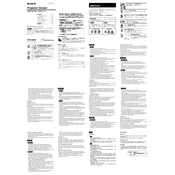
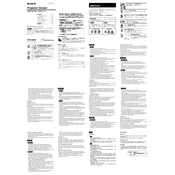
To set up your Sony VPS-80DS, connect the power cable, attach any necessary video input and output cables, and turn on the device. Follow the on-screen setup instructions to configure basic settings.
Ensure that the power cable is securely connected to both the device and a working power outlet. Check if the power switch is in the 'ON' position and try a different outlet if necessary.
Use an Ethernet cable to connect the Sony VPS-80DS to your network router or switch. Access the network settings through the menu to configure IP settings if required.
Regularly clean the exterior with a soft, dry cloth. Ensure vents are free from dust and obstructions. Periodically check cables and connections for signs of wear or damage.
Check the Sony support website for the latest firmware updates. Download the update file, transfer it to a USB drive, and insert it into the device. Follow the on-screen prompts to complete the update.
Confirm all video connections are secure. Check if the correct input source is selected on your display. Restart the device and ensure connected equipment is powered on.
Yes, the Sony VPS-80DS can be controlled remotely using compatible software or applications. Ensure the device is connected to your network and follow the user manual for setup instructions.
Access the settings menu on the Sony VPS-80DS and select 'System Reset' or 'Factory Reset' option. Confirm your selection to restore the device to its original settings.
Check the audio cables and connections. Ensure the correct audio output and input settings are configured. Restart the device and verify that the audio source is working properly.
Navigate to the display settings menu and select the preferred output resolution. Ensure that your display supports the chosen resolution for optimal performance.