Sony VPL-VW890ES Operating Instructions
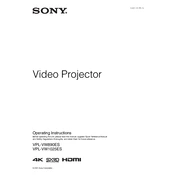
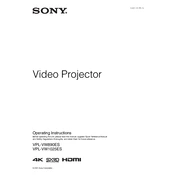
To calibrate the VPL-VW890ES, access the projector's menu, navigate to the Picture settings, and adjust parameters such as brightness, contrast, color, and sharpness. Consider using a calibration disc or professional services for precise adjustments.
Ensure that the power cable is securely connected and the outlet is functional. Check if the power indicator light is on. If the issue persists, try a different power outlet or reset the projector by unplugging it for a few minutes before reconnecting.
Connect the 4K source device to the projector using a high-speed HDMI cable. Ensure the HDMI input on the projector is set to the correct source. Verify that both the source device and the projector support 4K resolution.
Regularly clean the air filters and ensure proper ventilation. Check the lens for dust and clean it as needed with a microfiber cloth. Inspect cables and connections periodically, and update the projector’s firmware when updates are available.
Visit the official Sony website to download the latest firmware version. Transfer the firmware to a USB drive, insert it into the projector’s USB port, and follow the on-screen instructions to complete the update.
Ensure the audio source is correctly connected and the volume is not muted. Check if the audio output settings on the source device are set to the correct output. The VPL-VW890ES typically requires an external audio system for sound output.
Ensure the projector is placed in a well-ventilated area. Clean the air filters to ensure optimal airflow. If the noise persists, adjust the projector’s operating mode to a quieter setting, such as Eco mode.
Adjust the focus ring on the projector lens. Ensure the projector is positioned at an optimal distance and angle from the screen. Verify that the lens is clean and free from obstructions.
Yes, you can control the projector using the Sony remote app available for iOS and Android devices. Ensure the projector and smartphone are connected to the same network for seamless operation.
Check the HDMI cable for any damage and ensure it is securely connected to both the projector and the source device. Try using a different HDMI port or cable. Verify that the HDMI input source is selected correctly in the projector’s menu.