Sony VPL-VW790ES Operating Instructions
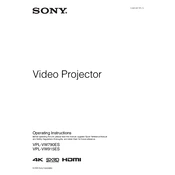
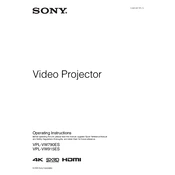
To set up the Sony VPL-VW790ES, begin by connecting the projector to a power source and your video input device via HDMI. Adjust the lens settings using the lens shift, zoom, and focus controls to fit your screen. Finally, access the projector's menu to configure the display settings according to your viewing environment.
If the projector does not turn on, first check that it is securely plugged into a working power outlet. Verify that the power cable is not damaged. Ensure that the power button is pressed correctly. If the problem persists, check the projector's status lights for any error codes and consult the user manual.
To clean the projector's lens, turn off the projector and unplug it. Use a soft, lint-free cloth slightly moistened with a lens-cleaning solution. Gently wipe the lens in a circular motion to avoid scratches. Avoid using any abrasive materials.
To adjust the image quality, access the projector's menu and navigate to the Picture settings. From there, you can adjust parameters like brightness, contrast, color, and sharpness. Utilizing the projector's built-in calibration tools can help optimize the image according to your viewing preferences.
To update the firmware, download the latest firmware version from Sony's support website onto a USB drive. Insert the USB drive into the projector's USB port, and access the software update option in the menu. Follow the on-screen instructions to complete the update process.
Overheating can be caused by blocked vents or excessive ambient temperature. Ensure that the projector has adequate ventilation and is not placed in a confined space. Regularly clean the air filter and ensure the cooling fan is functioning properly.
If the image is distorted, check the physical setup of the projector, ensuring it is correctly aligned with the screen. Adjust the keystone correction in the menu settings. Verify that the video source resolution matches the projector's native resolution for optimal display.
Regular maintenance includes cleaning the air filter, checking for firmware updates, ensuring the lens is clean, and keeping the exterior dust-free. Periodically inspect the ventilation for blockages to ensure optimal cooling.
To connect external speakers, use the audio output port on the projector to connect to your audio receiver or speaker system using an appropriate cable, such as an optical or HDMI ARC cable, depending on compatibility. Adjust the audio settings in the menu to ensure output through the external speakers.
If the remote control is not responding, replace the batteries and ensure they are inserted correctly. Check for any obstructions between the remote and the projector. If issues persist, try resetting the remote or using the control buttons on the projector itself.