Sony VPL-HS2 Operating Instructions
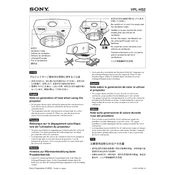
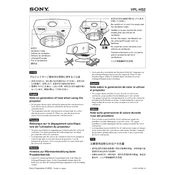
To connect your Sony VPL-HS2 to a laptop, use a VGA cable. Connect one end to your laptop's VGA output and the other to the projector's VGA input. Ensure the projector is set to the correct input source.
First, check that all cables are properly connected. Ensure that the projector is turned on and the correct input source is selected. Verify that the lens cap is removed and that the laptop's display output is enabled.
Turn off the projector and unplug it. Allow the lamp to cool completely. Open the lamp cover and remove the old lamp. Insert the new lamp, secure it with screws, and replace the lamp cover. Reset the lamp timer in the projector's menu.
Adjust the focus ring on the projector lens to sharpen the image. Ensure the projector is positioned at the correct distance from the screen. Clean the lens with a soft, dry cloth if necessary.
Turn off the projector and unplug it. Remove the air filter cover, take out the filter, and clean it using a vacuum or gently wash it with soapy water. Allow it to dry completely before reinstalling.
Regularly clean the air filter and lens. Check and replace the lamp as needed. Keep the projector's vents clear of dust and ensure proper ventilation during use.
Access the keystone correction settings through the projector's on-screen menu. Adjust the horizontal and vertical settings to make the image square and aligned with the screen.
Ensure the projector is in a well-ventilated area and that the air filters are clean. Check for obstructions near the air vents. If the problem persists, the internal fan may need servicing.
Access the projector's menu, navigate to the setup or settings tab, and select the option for factory reset. Confirm the reset and the projector will return to its default settings.
Replace the batteries in the remote control. Ensure there are no obstructions between the remote and the projector. If it still doesn't work, try using the projector's on-device controls to determine if the issue is with the remote.