Sony VGP-UVC100 Operating Instructions
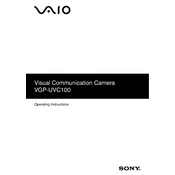
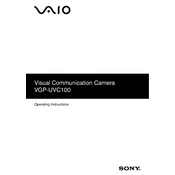
To install the Sony VGP-UVC100, connect the device to your computer's USB port. The operating system should automatically recognize the device and install the necessary drivers. If prompted, follow the on-screen instructions to complete the installation.
If the device is not recognized, ensure that it is properly connected to the USB port. Try using a different USB port or cable. Check the Device Manager for any error indicators. Updating the USB drivers or reinstalling the device drivers may also resolve the issue.
To improve video quality, ensure that the lens is clean and unobstructed. Adjust the lighting in the room for better visibility and ensure that the camera settings, such as resolution and focus, are configured correctly in the software you are using.
The Sony VGP-UVC100 is compatible with most video conferencing software, including Zoom, Microsoft Teams, Skype, and Google Meet. Ensure that the camera is selected as the video input device within the software settings.
Settings for the Sony VGP-UVC100 can usually be adjusted within the software you are using. Look for camera settings or preferences where you can change resolution, brightness, contrast, and other parameters.
Yes, the Sony VGP-UVC100 is compatible with Mac computers. Connect it to a USB port, and macOS should automatically recognize the device. You may need to adjust settings in your video conferencing or video capture software.
The Sony VGP-UVC100 is primarily a video capture device. Ensure that your computer's audio settings are configured correctly and that the correct microphone and speakers are selected in the software you are using.
Regularly clean the camera lens with a soft, dry cloth to ensure clear video quality. Avoid exposing the device to extreme temperatures and humidity. Store in a protective case when not in use to prevent dust accumulation.
Video lag can be caused by insufficient system resources or a slow internet connection. Close unnecessary applications to free up resources, and ensure that your internet connection is stable and fast. Updating drivers may also help resolve lag issues.
Visit the Sony support website and search for the VGP-UVC100 model to find the latest drivers. Download and install the drivers, following the on-screen instructions. Restart your computer after installation to ensure the drivers are correctly applied.