Sony VGP-PRZ1 Operating Instructions
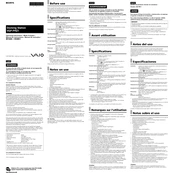
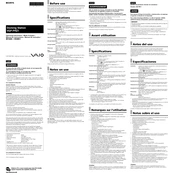
To connect the Sony VGP-PRZ1 docking station to your laptop, align the docking port on the bottom of your laptop with the port on the docking station. Gently press down until the laptop clicks into place. Ensure all connections are secure.
First, ensure all cables are securely connected. Then, check the display settings on your laptop to ensure it recognizes the external monitors. If issues persist, update your graphics drivers and restart the docking station and laptop.
Visit the Sony support website and search for the VGP-PRZ1 model. Download any available firmware updates and follow the provided instructions to install them on your docking station.
Yes, the Sony VGP-PRZ1 is designed to charge compatible laptops while they are docked. Ensure the docking station is connected to a power source.
Ensure all USB devices are properly connected. Try reconnecting them to different USB ports on the docking station. If the problem persists, restart the docking station and check for driver updates for your USB devices.
The Sony VGP-PRZ1 does not have a factory reset option. However, you can troubleshoot by disconnecting all cables, waiting a few minutes, and then reconnecting everything to reset the connections.
The Sony VGP-PRZ1 is designed to be compatible with specific Sony VAIO models. Refer to the product documentation or Sony's official website to confirm compatibility with your specific laptop model.
Regularly check and clean the docking ports and connectors to prevent dust build-up. Ensure proper ventilation to avoid overheating. Periodically test all connections and update any necessary firmware.
To safely disconnect your laptop, ensure all active data transfers are complete. Press the release button on the docking station and lift your laptop gently to remove it from the dock.
Ensure the docking station is placed in a well-ventilated area. Check that all vents are unobstructed. If overheating persists, disconnect the docking station from power and allow it to cool down before reconnecting.