Sony VGP-PRUX1 Operating Instructions
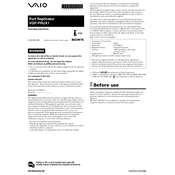
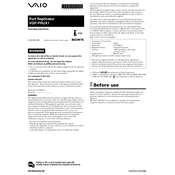
To connect the Sony VGP-PRUX1 docking station to your laptop, use the provided USB cable to connect the docking station to an available USB port on your laptop. Ensure that the docking station is powered on and that all drivers are installed for optimal performance.
First, ensure all connections are secure. Check that the docking station is powered and properly connected to your laptop. Update your laptop's USB drivers and the docking station firmware if available. Restart your laptop and reconnect the devices.
Yes, the Sony VGP-PRUX1 supports dual monitors through its video output ports. You can connect monitors using HDMI or DVI ports provided on the docking station. Ensure your laptop's graphics card supports dual display output.
To update the firmware, visit the Sony support website and download the latest firmware update for the VGP-PRUX1. Follow the instructions provided to install the update, ensuring the docking station remains connected to your laptop during the process.
The Sony VGP-PRUX1 requires an AC power adapter, which is included with the docking station. Ensure you are using the correct adapter and that it is plugged into a reliable power source to maintain docking station functionality.
Check the audio output settings on your laptop to ensure the docking station is selected as the default audio output device. Update audio drivers and test with different audio cables or devices to isolate the issue.
Yes, you can connect the Sony VGP-PRUX1 to a MacBook using a USB connection. Ensure that all necessary drivers are installed on the MacBook, and check compatibility with macOS versions.
The Sony VGP-PRUX1 docking station features various ports, including USB 3.0, HDMI, DVI, Ethernet, and audio ports. This variety allows for multiple connections to peripherals and network access.
To clean the docking station, unplug all cables and use a soft, dry cloth to wipe its surface. Avoid using liquids or harsh chemicals. Regularly check and clean the ports to ensure good connectivity.
Ensure the docking station is in a well-ventilated area and not exposed to direct sunlight. Remove any obstructions to airflow and consider using a cooling pad if overheating persists. If problems continue, contact Sony support for assistance.