Sony VGP-PRFS1 Operating Instructions
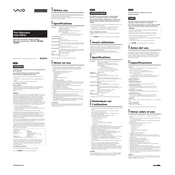
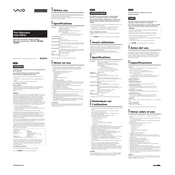
To connect the Sony VGP-PRFS1 docking station, align the connector on the docking station with the port on the bottom of your compatible Sony laptop. Gently push down until you hear a click, indicating a secure connection.
Ensure that the docking station is securely connected to your laptop. Check all USB and peripheral connections. If devices are still not recognized, restart your laptop and update the docking station drivers from the Sony support website.
Visit the Sony support website and navigate to the drivers section for the VGP-PRFS1 model. Download the latest drivers and follow the installation instructions provided to update them on your system.
The Sony VGP-PRFS1 is designed specifically for certain Sony laptop models. Consult the user manual or Sony's official website to verify compatibility with your specific laptop model.
First, ensure the monitor is powered on and properly connected to the docking station. Check display settings on your laptop to ensure it recognizes the external monitor. You may also try using a different cable or port on the docking station.
To safely disconnect, close any open applications that might be using peripherals connected through the docking station. Then, press the release button on the docking station and gently lift your laptop off the dock.
Check if the power adapter is securely connected to both the docking station and a power outlet. Ensure the docking station is compatible with your laptop model. If the issue persists, try using a different power adapter or contact Sony support.
Yes, the Sony VGP-PRFS1 supports multiple monitors depending on the available ports. Refer to the user manual for instructions on configuring multiple displays and ensuring your laptop's graphics card supports this feature.
The Sony VGP-PRFS1 does not have a factory reset button. To reset, disconnect all cables and power for a few minutes. Reconnect and check if the issue persists. Consult the user manual or contact support for persistent issues.
Regularly check and clean the docking connectors to prevent dust build-up. Inspect all connected cables for wear and replace if necessary. Ensure the docking station is stored in a dry, dust-free environment when not in use.