Sony VGP-PRFE1 Operating Instructions
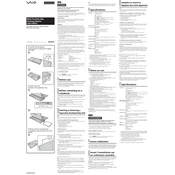
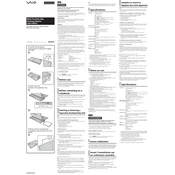
The Sony VGP-PRFE1 docking station is compatible with Sony VAIO laptops, specifically models that support the docking interface provided by the station. It is crucial to refer to the user manual or check Sony's website for specific model compatibility.
To connect your laptop to the Sony VGP-PRFE1, align the docking port on your laptop with the connector on the docking station, then gently press down until you hear a click, indicating a secure connection. Make sure your laptop is powered off before connecting.
Yes, the Sony VGP-PRFE1 supports dual monitor setups. It provides VGA and DVI-D video outputs, allowing you to connect two external monitors. Ensure your monitors support these connections, and configure display settings in your operating system.
First, ensure the docking station is properly connected to your laptop. Check all cables and connections. Restart your laptop and the docking station. If the issue persists, update your laptop's drivers and BIOS. Refer to the product manual for additional troubleshooting steps.
Visit the Sony support website and navigate to the downloads section for the VGP-PRFE1. Download the latest firmware and drivers. Follow the provided instructions to install updates. Regular updates ensure compatibility and functionality.
The Sony VGP-PRFE1 requires an AC adapter compatible with its specifications. Typically, it comes with its own power supply. Ensure that you are using the correct adapter to avoid damage and performance issues.
To reset the Sony VGP-PRFE1, disconnect all devices and power from the docking station. Wait for about 10 seconds before reconnecting everything. This can resolve minor connectivity issues.
The Sony VGP-PRFE1 does not natively support USB-C connections. However, you can use a USB-C to USB-A adapter to connect USB-C devices, keeping in mind potential limitations in speed and functionality.
To clean the Sony VGP-PRFE1, use a soft, dry cloth to wipe the surfaces. Avoid using liquids or abrasive cleaners. Regularly check for dust in the ports and use compressed air to clean them. Proper maintenance ensures longevity and performance.
Ensure that the docking station's power adapter is connected and functioning. Check the connection between the docking station and the laptop. If the issue persists, test the power outlet and try a different power adapter if available.