Sony VGP-FL11 Operating Instructions
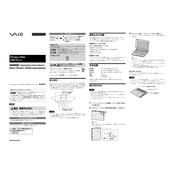
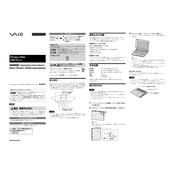
To clean the Sony VGP-FL11 screen, turn off the device and use a soft, lint-free cloth slightly dampened with water or a screen cleaner. Gently wipe the screen without applying too much pressure. Avoid using paper towels, rough fabrics, or any cleaning agents containing alcohol or ammonia.
If the touch functionality is not responding, first ensure that the screen is clean and free from debris. Restart the device to reset the touch drivers. If the problem persists, check for any available firmware or driver updates. Finally, if none of these steps work, consider performing a factory reset or contacting support for further assistance.
Yes, you can use a stylus with the Sony VGP-FL11. It is recommended to use a capacitive stylus that is designed specifically for touch screens. Ensure that the stylus has a soft tip to prevent any potential damage to the screen surface.
To adjust the screen brightness on your Sony VGP-FL11, access the display settings through the operating system's control panel or settings menu. You can also use keyboard shortcuts, typically involving the 'Fn' key combined with brightness control keys, to increase or decrease brightness.
If the screen flickers intermittently, try updating the display drivers, as outdated drivers can cause flickering. Additionally, check the refresh rate settings and ensure they are set to the recommended rate. If flickering continues, it might be a hardware issue, and contacting support is advisable.
To improve battery life, reduce screen brightness, close unnecessary apps, and disable wireless connections like Wi-Fi and Bluetooth when not in use. Additionally, engage power-saving modes available in the operating system and ensure all software and firmware are up-to-date to optimize performance and power consumption.
Yes, you can connect the Sony VGP-FL11 to an external display using the appropriate cable connection, such as HDMI or VGA, depending on the available ports. Ensure the external display is powered on and set to the correct input source.
To update the firmware, visit the official Sony support website and search for the VGP-FL11 model. Download the latest firmware update file, and follow the provided instructions to install it. Make sure the device is fully charged or connected to a power source during the update process.
Common reasons for a black or blank screen include issues with the power supply, faulty display drivers, or hardware malfunctions. Ensure the device is powered on, attempt a restart, and check for any loose connections. If the problem persists, seek professional technical support.
To calibrate the touch screen, access the calibration tool through the device's settings or control panel. Follow the on-screen instructions to complete the calibration process, which typically involves touching specific points on the screen. This will enhance the touch accuracy and responsiveness.