Sony VGP-DA15 Operating Instructions
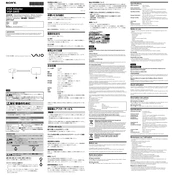
Pages
2
Year
2003
Language(s)
 ar
ar
 en
en
 fr
fr
 ja
ja
 ko
ko
 sp
sp
 zh
zh
 pt
pt
Share
of 2
of 2