Sony VGP-BMS21 Operating Instructions
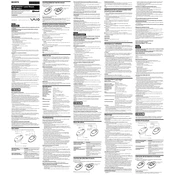
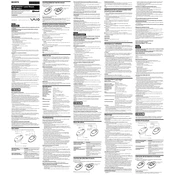
To connect the Sony VGP-BMS21 mouse to your computer, turn on the mouse and enable Bluetooth on your computer. Search for devices and select "VGP-BMS21" from the list to pair.
If the mouse is not responding, ensure it is turned on and has fresh batteries. Check Bluetooth settings on your computer and try re-pairing the device.
To replace the batteries, turn the mouse over and slide the battery cover off. Insert two new AA batteries, ensuring the positive and negative ends match the markings inside the compartment.
The battery life of the Sony VGP-BMS21 mouse can last up to three months, depending on usage and battery quality.
Yes, the Sony VGP-BMS21 mouse is compatible with macOS. Ensure Bluetooth is enabled on your Mac and pair the device as you would with any other Bluetooth gadget.
To clean the mouse, gently wipe the surface with a soft, lint-free cloth slightly dampened with water. Avoid getting moisture into any openings.
The Sony VGP-BMS21 mouse works best on flat, non-reflective surfaces. It may not perform well on glass or glossy surfaces without a mouse pad.
The Bluetooth connectivity range for the Sony VGP-BMS21 mouse is approximately 10 meters (33 feet) in open space.
Driver updates are usually handled by the operating system. Ensure your OS is up to date. If issues persist, visit Sony's support website for specific drivers.
If the scroll wheel is not working, try cleaning it with compressed air to remove debris. If the issue persists, check for driver updates or consider contacting Sony support.