Sony VGP-BMS20 Operating Instructions
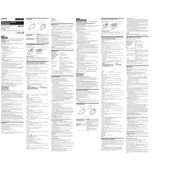
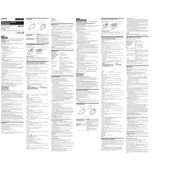
To connect the Sony VGP-BMS20 mouse, turn on the mouse by sliding the power switch to the 'ON' position, then press and hold the Bluetooth button until the LED indicator starts to blink. Open the Bluetooth settings on your computer, search for new devices, and select 'VGP-BMS20' from the list to pair.
Ensure that the mouse is turned on and has sufficient battery power. Check the Bluetooth connection and re-pair the device if necessary. Restart your computer and try reconnecting the mouse.
To optimize battery life, turn off the mouse when not in use, and use high-quality batteries. Adjust the mouse settings on your computer to reduce power consumption and avoid using the mouse on reflective surfaces.
Yes, the Sony VGP-BMS20 is compatible with macOS. Ensure your macOS version supports Bluetooth 2.0 or higher for optimal functionality.
To clean the mouse, use a soft, lint-free cloth slightly dampened with water. Avoid using any harsh chemicals or submerging the mouse in water. Clean the sensor area gently to avoid damage.
Ensure that the surface you are using is suitable for an optical mouse. Clean the sensor area to remove any dust or debris. Check for any wireless interference from other devices and re-establish the Bluetooth connection.
Yes, you can pair the Sony VGP-BMS20 with multiple devices, but it can only connect to one device at a time. To switch devices, disconnect from the current device and pair with the new one.
The Bluetooth range for the Sony VGP-BMS20 is approximately 10 meters (33 feet) in open space. Obstacles such as walls and electronic interference can reduce this range.
Drivers for the Sony VGP-BMS20 are typically included with your operating system. However, you can check the Sony support website for any updates or additional software that may enhance functionality.
The indicator lights on the Sony VGP-BMS20 provide status information. A blinking LED indicates pairing mode, a steady light signifies a successful connection, and a low-battery warning is shown by a rapidly blinking light.