Sony VGP-BMS10 Operating Instructions
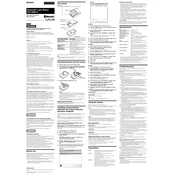
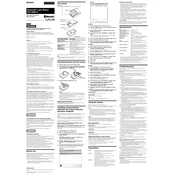
To pair the Sony VGP-BMS10 mouse with your laptop, ensure Bluetooth is enabled on your laptop. Turn on the mouse and press the pairing button. Go to your laptop's Bluetooth settings, search for new devices, and select "VGP-BMS10" from the list to complete the pairing process.
If the mouse is not responding, check if it is turned on and the batteries are charged. Re-pair the mouse by turning it off and on again, then follow the pairing process. Ensure that there are no obstructions between the mouse and the receiver.
To extend the battery life, turn off the mouse when not in use. Use high-quality alkaline batteries and avoid leaving the mouse in extreme temperatures. Adjust the mouse settings to reduce power consumption if possible.
The Sony VGP-BMS10 Bluetooth mouse typically has a range of up to 10 meters (33 feet) in open space without interference. Walls and other obstacles may reduce this range.
Yes, the Sony VGP-BMS10 mouse can be used with any device that supports Bluetooth HID (Human Interface Device) profile, such as tablets and some smartphones. Ensure the device's Bluetooth version is compatible with the mouse.
To clean the mouse, turn it off and remove the batteries. Use a soft, damp cloth to wipe the surface and a cotton swab for the sensor area. Avoid using harsh chemicals or submerging the mouse in water.
An erratic cursor can be caused by a dirty sensor or interference. Clean the sensor area with a cotton swab and ensure no physical obstructions. Try changing the mouse's surface or moving closer to the receiver to reduce interference.
The Sony VGP-BMS10 does not have a factory reset feature. However, you can remove the batteries and leave the mouse off for a few minutes before reinserting them to ensure a fresh start.
Yes, the Sony VGP-BMS10 mouse is generally compatible with macOS. You may need to adjust some settings or install additional drivers for full functionality. Check Sony's support website for macOS-specific guidance.
The Sony VGP-BMS10 typically does not require firmware updates. If an update is needed, refer to Sony's official website or support for any available firmware updates and follow their provided instructions.