Sony USM64C Operating Instructions
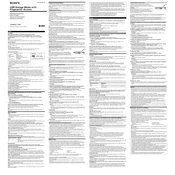
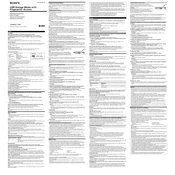
To format the Sony USM64C for use with both Windows and Mac, connect the drive to your computer. On Windows, open 'This PC', right-click the drive, and choose 'Format'. Select 'exFAT' as the file system. On Mac, open 'Disk Utility', select the drive, and choose 'Erase'. Set the format to 'exFAT' and click 'Erase'.
First, try connecting the Sony USM64C to a different USB port or another computer to rule out port issues. If it's still not recognized, check the Disk Management tool (Windows) or Disk Utility (Mac) to see if the drive appears. If it does, try reformatting. Ensure drivers are up to date or reinstall them if necessary.
Use encryption software to secure your data on the Sony USM64C. Software like VeraCrypt or BitLocker (for Windows) can encrypt the entire drive. For Mac, use FileVault. Always use a strong, unique password for encryption.
Yes, it is possible to recover deleted files from the Sony USM64C using data recovery software like Recuva, EaseUS Data Recovery Wizard, or Disk Drill. Stop using the drive immediately after deletion to avoid overwriting data. Follow the software instructions to attempt recovery.
Yes, the Sony USM64C can be used with gaming consoles like PlayStation and Xbox for storage expansion or media playback. The drive may need to be formatted in the specific file system required by the console, such as FAT32 or exFAT. Follow the console's instructions for formatting and setup.
On Windows, click the 'Safely Remove Hardware' icon in the system tray, select the Sony USM64C, and click 'Eject'. Wait for the confirmation message before removing the drive. On Mac, drag the drive icon to the Trash or right-click and select 'Eject'. Wait until the drive icon disappears from the desktop.
Transfer speed can be affected by factors such as USB port version, file size, and background processes. Ensure you are using a USB 3.0 port for optimal speed. Larger files may transfer slower than smaller files. Check for software or system updates that might affect performance, and close unnecessary background applications.
On Windows, open 'This PC', right-click the Sony USM64C drive, and select 'Properties' to view storage details. On Mac, open 'Finder', select the drive, and press 'Command + I' to get information about the available and used space.
Yes, you can partition the Sony USM64C using tools like Disk Management on Windows or Disk Utility on Mac. Create multiple partitions and format each with the desired file system. Note that partitioning will erase existing data, so back up important files first.
Typically, USB flash drives like the Sony USM64C do not require firmware updates. If an update is available, it will be provided on the official Sony support website with detailed instructions. Always ensure you download firmware from official sources to avoid security risks.