Sony USM4GR Operating Instructions
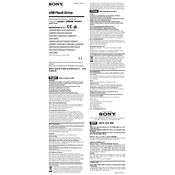
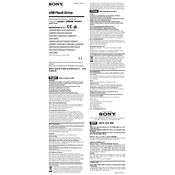
To format the Sony USM4GR USB drive, connect it to your computer, right-click on the drive in 'My Computer' or 'This PC', select 'Format', choose the desired file system (such as NTFS or FAT32), and click 'Start'.
If your Sony USM4GR is not recognized, try using a different USB port, restart your computer, ensure the USB drivers are up to date, or try the drive on another computer to rule out issues with the drive itself.
To protect your data, you can use encryption software to encrypt the files on your Sony USM4GR or set up a password protection using third-party security programs.
To safely eject the Sony USM4GR, click on the 'Safely Remove Hardware' icon in the system tray, select the USB drive, and wait for the confirmation that it is safe to remove.
Yes, the Sony USM4GR can be used with both Windows and Mac systems. For compatibility with both, format the drive to the exFAT file system.
If you accidentally delete files, use file recovery software as soon as possible to attempt recovery of the deleted files from your Sony USM4GR.
To check the storage capacity, right-click on the drive in 'My Computer' or 'This PC', select 'Properties', and view the used and available space.
To clean the Sony USM4GR, gently use a soft, dry cloth to wipe off any dust or debris. Avoid using liquids or abrasive materials.
Currently, the Sony USM4GR does not require firmware updates. Ensure you have the latest software updates for your operating system to maintain compatibility.
If the Sony USM4GR is running slowly, try defragmenting the drive on a Windows system or run a disk utility check on a Mac. Ensure that the drive is not nearly full as this can impact performance.