Sony USM32W Operating Instructions
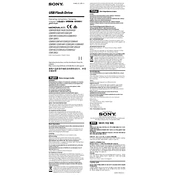
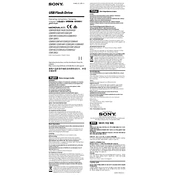
If your Sony USM32W is not recognized, first try connecting it to a different USB port or another computer. Ensure the USB drivers are up to date. If the issue persists, check the device manager for any errors and attempt to update the driver software.
To format your USB drive, insert it into your computer, navigate to 'This PC', right-click the drive's icon, and select 'Format'. Choose the desired file system (e.g., NTFS, FAT32, exFAT), then click 'Start' to format the drive.
Yes, you can use your Sony USM32W with both Windows and Mac systems by formatting it to exFAT, which is compatible with both operating systems.
To safely eject your USB drive, click on the 'Safely Remove Hardware' icon in the system tray, select the drive, and wait for a notification that it is safe to remove. On a Mac, drag the drive to the trash bin or right-click and select 'Eject'.
To maintain your USB drive, avoid exposing it to extreme temperatures, moisture, or physical damage. Regularly back up data and format the drive occasionally to prevent file corruption. Always eject the drive safely after use.
Use data recovery software like Recuva or EaseUS Data Recovery Wizard to attempt recovering files. It's important to stop using the drive and perform recovery as soon as possible to avoid overwriting data.
If your USB drive is write-protected, check for a physical switch on the drive. If there is none, use the command prompt in Windows to remove write protection by editing the disk attributes using 'diskpart'.
Yes, you can use your Sony USM32W for ReadyBoost to improve system performance. Right-click the drive in 'This PC', select 'Properties', navigate to the 'ReadyBoost' tab, and follow the prompts to set it up.
Verify the authenticity of your USB drive by checking the packaging and product details against Sony's official website. You may also use tools like H2testw to check the storage capacity for discrepancies.
Slow transfer speeds can be due to USB port version limitations (e.g., USB 2.0 vs USB 3.0), large file sizes, or fragmented storage. Ensure the drive is connected to a USB 3.0 port for optimal performance and consider defragmenting the drive.