Sony USM32SA3 Operating Instructions
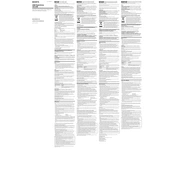
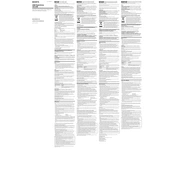
To format the Sony USM32SA3, connect it to your computer, open 'This PC' or 'My Computer', right-click on the drive, and select 'Format'. Choose the file system (NTFS, FAT32, or exFAT), then click 'Start'.
First, try connecting the flash drive to another USB port or a different computer to rule out port issues. If it still isn't recognized, update your USB drivers or check Disk Management to see if the drive appears there.
Yes, the Sony USM32SA3 is compatible with both Windows and Mac. For seamless usage, format the drive in exFAT, which is supported by both operating systems.
Use data recovery software like Recuva or EaseUS Data Recovery Wizard. Install the software on your computer, connect the flash drive, and follow the software's instructions to scan and recover lost files.
Ensure that you are using a USB 3.0 port, as using a USB 2.0 port will result in slower speeds. Also, check for any background processes that may be affecting performance.
It is recommended to safely eject the flash drive to prevent data corruption. On Windows, right-click the drive in 'This PC' and select 'Eject'. On a Mac, drag the drive to the Trash or use the 'Eject' button.
You can use encryption software like BitLocker on Windows or Disk Utility on Mac to encrypt the drive and protect your files with a password.
The Sony USM32SA3 supports NTFS, FAT32, and exFAT file systems. Choose the one that best suits your needs based on compatibility and file size requirements.
Avoid exposure to extreme temperatures and moisture, eject the drive safely to prevent corruption, and regularly back up important data to reduce the risk of loss.
Yes, you can use the Sony USM32SA3 with a smartphone that supports OTG (On-The-Go) functionality. You'll need an OTG adapter to connect the flash drive to your phone's USB port.