Sony USM16X Operating Instructions
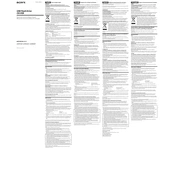
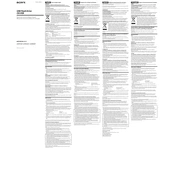
To format the Sony USM16X on Windows, insert the drive into a USB port, open 'This PC', right-click on the drive, and select 'Format'. Choose the desired file system (NTFS, FAT32, or exFAT) and click 'Start' to format the drive.
First, try using a different USB port or computer. If it's still not recognized, check 'Device Manager' for any driver issues and update if necessary. Also, ensure that the drive is properly inserted into the port.
Yes, the Sony USM16X is compatible with Mac. If needed, you can format it using Disk Utility to ensure optimal performance.
To protect data, consider using encryption software or enable password protection if supported by the device. Regularly back up data to another device or cloud storage.
On Windows, click the 'Safely Remove Hardware' icon in the system tray and select the drive. On Mac, drag the drive icon to the trash or right-click and select 'Eject'.
Slow data transfer can be caused by using a USB 2.0 port instead of a USB 3.0 port. Ensure that the drive is connected to a USB 3.0 port for optimal speed.
On Windows, go to 'This PC', right-click on the drive, and select 'Properties' to see the used and available space. On Mac, select the drive and press 'Command + I' to view storage details.
Yes, you can use data recovery software to attempt file recovery. However, success is not guaranteed, especially if new data has been written to the drive since the deletion.
Yes, you can partition the drive using disk management tools available on both Windows and Mac. However, partitioning may reduce the available space due to partition table overhead.
Currently, the Sony USM16X does not support firmware updates. Ensure your device's drivers are up to date for optimal performance.