Sony UHP-H1 Operating Instructions
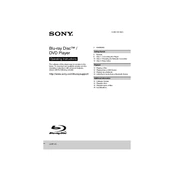
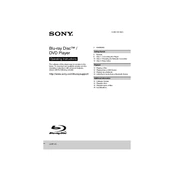
To connect the Sony UHP-H1 to a Wi-Fi network, go to the Home menu, select 'Setup', then 'Network Settings', and choose 'Internet Settings'. Select 'Wireless Setup' and follow the on-screen instructions to connect to your Wi-Fi network.
Ensure the USB device is formatted in FAT32 or NTFS. Try inserting it into a different USB port. If it still doesn't work, restart the UHP-H1 and try again.
Yes, the Sony UHP-H1 can play SACDs. Simply insert the SACD into the disc tray and it will automatically detect and play it. Ensure that the audio output settings are correctly configured for high-resolution audio.
To update the firmware, connect the UHP-H1 to the internet, go to 'Setup', select 'Software Update', and then 'Update via Internet'. Follow the on-screen instructions to complete the update process.
Check the audio connections and ensure the correct input is selected on your audio receiver. Verify that the UHP-H1's audio settings are configured properly. Restart the device if necessary.
To reset to factory settings, go to 'Setup', select 'Resetting', and choose 'Reset to Factory Default Settings'. Follow the on-screen prompts to complete the reset.
Yes, you can control the UHP-H1 with a smartphone using the 'SongPal' app. Download the app on your smartphone, connect it to the same network as the UHP-H1, and follow the app instructions.
Ensure that all HDMI cables are securely connected and that the TV is set to the correct HDMI input. Check the video output settings on the UHP-H1 and ensure they are compatible with your TV.
Enable the 'HD Reality Enhancer' and '4K Upscale' features in the video settings. Ensure your HDMI cables are high-speed certified for optimal performance.
The UHP-H1 supports a variety of formats including MP4, AVI, MKV, MP3, AAC, FLAC, and more. Refer to the user manual for a complete list of supported formats.