Sony TA-E9000ES Operating Instructions
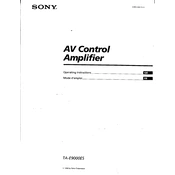
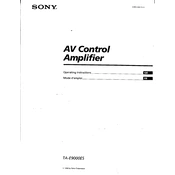
To reset the Sony TA-E9000ES to factory settings, turn off the unit. Then, press and hold the "POWER" button while pressing the "MODE" and "SET UP" buttons simultaneously until 'CLEAR' appears on the display.
First, ensure that all speaker connections are secure and that the speakers are powered on. Check the volume level and ensure the correct input source is selected. If the issue persists, verify that the mute function is not activated.
Connect the subwoofer cable to the "SUBWOOFER OUT" jack on the back of the TA-E9000ES. Ensure that the subwoofer is powered on and adjust the crossover settings as needed for optimal performance.
Regularly clean the exterior with a soft, dry cloth. Avoid using harsh chemicals. Ensure proper ventilation to prevent overheating and periodically check all cable connections for wear or looseness.
Check if the unit is powered on and that the power cable is securely connected. If the problem persists, try resetting the unit to factory settings. If the issue continues, professional service may be required.
To update the firmware, download the latest version from Sony's official website, transfer it to a USB drive, and insert it into the USB port on the TA-E9000ES. Follow on-screen instructions to complete the update process.
Yes, you can connect your smartphone via Bluetooth or using an appropriate cable (e.g., 3.5mm to RCA) connected to one of the analog input ports.
First, replace the batteries in the remote control. Ensure there are no obstructions between the remote and the unit. If the problem persists, try resetting the remote or consult the user manual for further troubleshooting steps.
Ensure that high-quality audio cables are used and that the speakers are properly positioned. Adjust the equalizer settings on the TA-E9000ES to suit your listening preferences. Consider using high-resolution audio files for better sound quality.
Yes, integration is possible using compatible smart home devices and platforms. Check for available third-party solutions that support infrared or network-based control of the TA-E9000ES.