Sony SVX-20 User's Manual
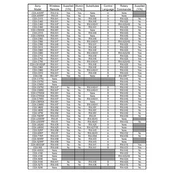
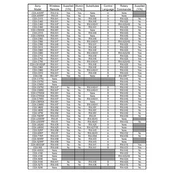
To connect the Sony SVX-20 to a Wi-Fi network, go to 'Settings' > 'Network' > 'Wi-Fi Setup'. Then, select your Wi-Fi network from the list and enter the password if prompted.
If the Sony SVX-20 is not turning on, ensure the power cord is properly connected. Try a different outlet or power source. If the issue persists, perform a reset by holding the power button for 10 seconds.
To update the firmware on the Sony SVX-20, go to 'Settings' > 'System Update' and select 'Check for Updates'. Follow the on-screen instructions to complete the update.
First, check the volume settings and ensure the mute option is not activated. Verify all audio cables are securely connected. If using Bluetooth, ensure devices are paired correctly. Restart the device if issues persist.
To perform a factory reset on the Sony SVX-20, navigate to 'Settings' > 'System' > 'Reset'. Choose 'Factory Data Reset' and confirm the reset process.
Regularly clean the exterior with a soft, dry cloth. Keep firmware up to date and periodically check for software updates. Ensure the device is stored in a dry, cool place when not in use.
Yes, you can pair Bluetooth headphones with the Sony SVX-20. Go to 'Settings' > 'Bluetooth', turn it on, and select 'Pair New Device'. Choose your headphones from the list to connect.
The user manual for the Sony SVX-20 can be accessed online through the Sony support website. Enter your model number in the search bar to find the manual.
Screen flickering on the Sony SVX-20 can be due to incorrect settings or a software glitch. Check the display settings and lower the refresh rate. If the issue continues, restart the device or perform a software update.
To improve battery life on the Sony SVX-20, lower the screen brightness, disable unnecessary apps running in the background, and turn off Bluetooth and Wi-Fi when not in use.