Sony SVE14A15FA Startup Guide
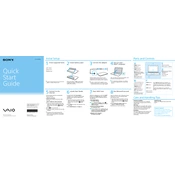
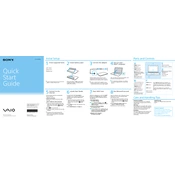
To perform a factory reset, restart your laptop and press F10 repeatedly to enter the recovery environment. Follow the on-screen instructions to restore the system to factory settings. Ensure to back up your data before proceeding.
First, ensure the power adapter is properly connected and the battery is charged. Try holding the power button for 10 seconds to perform a hard reset. If the issue persists, consider removing the battery and running the laptop on AC power alone.
Visit the Sony support website and download the latest BIOS update for your model. Follow the instructions provided in the update file to install the BIOS update safely. Ensure your laptop is plugged in during the process.
Adjust the power settings to a more conservative mode, reduce screen brightness, and disable unnecessary startup programs. Regularly calibrate the battery and avoid full discharges to extend its lifespan.
Turn off the laptop, disconnect all cables, and remove the battery. Use compressed air to gently blow out dust from the vents. If necessary, open the laptop case to access the fan for a more thorough cleaning.
Ensure your wireless drivers are up to date by visiting the Sony support page. Check for interference from other devices and ensure your router firmware is current. Try changing the Wi-Fi channel in the router settings.
Power off the laptop and remove the battery. Unscrew the RAM compartment cover on the underside of the laptop. Carefully insert the new RAM module into the slot, ensuring it is firmly seated, then replace the cover and battery.
Turn off the laptop, remove the battery, and unscrew the hard drive cover. Carefully slide out the existing hard drive and disconnect it. Connect the new hard drive and slide it back into place, then secure the cover and battery.
Ensure the audio drivers are up to date by downloading them from the Sony support website. Check the volume settings and ensure the correct playback device is selected. Restart the audio service in Windows if needed.
Use an HDMI or VGA cable to connect your laptop to the external monitor. Press the Windows key + P to open the display options and select the desired mode (Duplicate, Extend, etc.). Ensure the monitor is powered on and set to the correct input source.