Sony SVE141190X Startup Guide
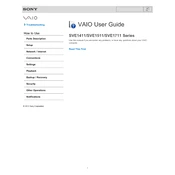
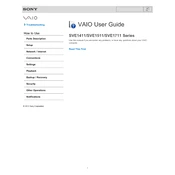
To perform a factory reset on the Sony SVE141190X, restart your laptop and press the "F10" key repeatedly when the VAIO logo appears. This will take you to the VAIO Recovery Center where you can follow the on-screen instructions to restore your system to its original factory settings.
First, ensure that the battery is charged and that the power adapter is properly connected. Try performing a power reset by unplugging the power adapter, removing the battery, and holding the power button for 30 seconds. Then, reconnect the battery and power adapter, and try turning on the laptop again.
Visit the Sony support website and search for the latest BIOS update for the SVE141190X model. Download the BIOS update file and follow the instructions provided to install the update safely. Ensure your laptop is connected to power during the update process.
If your laptop is running slow, try removing unnecessary startup programs and performing a disk cleanup. You can also increase the RAM if needed. Regularly updating your operating system and drivers can also improve performance.
To replace the hard drive, first, ensure your laptop is powered off and unplugged. Remove the battery and unscrew the hard drive cover on the back panel. Carefully slide out the existing hard drive and replace it with the new one, ensuring it is securely connected. Reassemble the laptop and reinstall the operating system.
Click on the network icon in the system tray, select the wireless network you wish to connect to, and click "Connect". Enter the network password if prompted, and your laptop should establish a connection to the Wi-Fi network.
Ensure that the laptop vents are not blocked and clean them if necessary. Use the laptop on a hard surface to improve airflow. Consider using a cooling pad and check for any software updates that might improve power management and cooling efficiency.
Yes, you can upgrade the RAM. Turn off the laptop and disconnect all power sources. Remove the RAM cover on the underside of the laptop. Insert the new RAM module in the empty slot or replace the existing one. Ensure the module is properly seated before reassembling the laptop.
Common causes of battery drain include high screen brightness, running too many background applications, and outdated software. Adjusting power settings, closing unnecessary applications, and keeping your system up to date can help preserve battery life.
Check the volume settings and ensure the audio is not muted. Update audio drivers from the Device Manager. If the issue persists, run the audio troubleshooter from the Control Panel to diagnose and fix common problems.