Sony SVE11135CXB Startup Guide
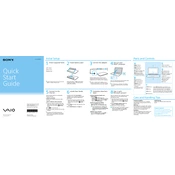
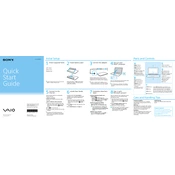
To perform a factory reset, turn off your laptop. Power it on and press the 'Assist' button. Use the arrow keys to select 'Recovery & restore', then select 'Recover or maintain your system'. Follow the on-screen instructions to complete the reset.
First, ensure that the laptop is plugged into a working power outlet. Check the power adapter and cable for damage. If it still doesn't power on, try removing the battery and holding the power button for 30 seconds, then reconnect the battery and power adapter.
To improve battery life, reduce screen brightness, close unnecessary applications, and disable Bluetooth and Wi-Fi when not in use. Consider updating the battery driver and using the power-saving mode available in the system settings.
A slow laptop can be due to insufficient RAM, too many startup programs, or malware. Consider upgrading the RAM, disabling non-essential startup programs via Task Manager, and running a full antivirus scan to remove any malware.
Click on the network icon in the system tray, select your Wi-Fi network from the list, and click 'Connect'. Enter the network password if prompted and confirm the connection.
Yes, you can upgrade the RAM. Turn off the laptop and remove the battery. Unscrew the RAM compartment and replace the existing RAM sticks with the new ones. Ensure compatibility with the laptop’s specifications before purchasing new RAM.
Turn off and unplug the laptop. Use a can of compressed air to blow out dust from the vents and fans. If more thorough cleaning is needed, consider opening the laptop case to access the fan directly, but proceed with caution to avoid damage.
Check for loose connections by gently adjusting the screen angle. Update your graphics driver and check the refresh rate settings. If flickering persists, the issue might be hardware-related, and professional repair may be necessary.
Visit the official Sony support website and download the latest BIOS update for your model. Follow the instructions provided with the download, ensuring that your laptop is connected to a power source during the update process.
Try restarting the laptop to reset any temporary glitches. Check for software updates and ensure the keyboard driver is installed correctly. If the problem persists, inspect for physical damage or consider an external keyboard as a temporary solution.