Sony SVE11125CXB Startup Guide
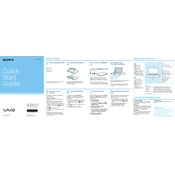
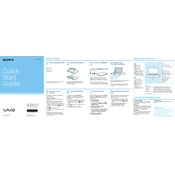
To reset your Sony SVE11125CXB to factory settings, restart the laptop and press F10 during boot to access the VAIO Recovery Center. Select "Restore Complete System" and follow the on-screen instructions.
If your laptop won't turn on, first check the power adapter and battery. Try removing the battery and holding the power button for 15 seconds, then reconnect the power supply and try again. If it still doesn't start, consider seeking professional repair assistance.
To improve battery life, reduce screen brightness, disable unused hardware like Bluetooth and Wi-Fi when not in use, close unnecessary applications, and use power-saving settings in the operating system.
Regular maintenance includes keeping your system updated, running virus scans, cleaning dust from vents, checking for hard drive errors, and ensuring the battery is calibrated.
To connect to Wi-Fi, click on the network icon in the taskbar, select the desired network, and enter the password if prompted. Make sure the Wi-Fi switch is on if your model has a physical switch.
Slow performance can be due to too many startup programs, insufficient RAM, or malware. Consider disabling unnecessary startup items, upgrading RAM, and running a full system antivirus scan.
Visit the Sony Support website and download the latest drivers for your model. Install them manually by following the provided instructions, or use the Device Manager to update them automatically.
Turn off the laptop and remove the battery. Unscrew the hard drive cover on the bottom panel, carefully disconnect and remove the old hard drive, and replace it with the new one. Reassemble and reinstall the operating system.
Check the display settings and refresh rate. Update the graphics driver and ensure the laptop is not overheating. If the issue persists, it may require professional repair to check for hardware faults.
Turn off the laptop and unplug it. Use compressed air to blow out dust and debris from the keyboard. For more thorough cleaning, lightly dampen a microfiber cloth with water or isopropyl alcohol and gently wipe the keys.