Sony SVD1322BPXR Startup Guide
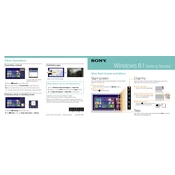
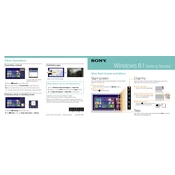
To connect your Sony SVD1322BPXR to a Wi-Fi network, go to Settings > Network & Internet > Wi-Fi. Turn on the Wi-Fi switch, then select your network from the list and enter the password if required.
If the touchpad is not responding, ensure it is enabled by pressing the appropriate function key (usually F1–F12) that has a touchpad icon. If this doesn't work, try updating the touchpad driver via the Device Manager.
To extend battery life, reduce screen brightness, close unnecessary applications, and use the battery saver mode found in Settings > System > Battery. Also, consider disabling Bluetooth and Wi-Fi when not in use.
Use a microfiber cloth slightly dampened with water or a screen-cleaning solution. Gently wipe the screen in a circular motion to avoid leaving streaks. Avoid using paper towels or rough fabrics.
To perform a factory reset, go to Settings > Update & Security > Recovery. Under "Reset this PC", click "Get started" and choose either "Keep my files" or "Remove everything" based on your preference.
If your device is running slow, check for malware using antivirus software, close unnecessary background programs, and ensure your system is not overheating. Additionally, consider upgrading your RAM or switching to an SSD for better performance.
Visit the Sony support website, download the latest BIOS update for the SVD1322BPXR, and follow the provided instructions carefully. Ensure your laptop is plugged in during the update process to prevent power loss.
If your laptop won't turn on, check the power adapter and battery. Try performing a power reset by holding the power button for 10 seconds. If the problem persists, consult a professional technician.
The Sony SVD1322BPXR's RAM is not user-upgradable as it is soldered onto the motherboard. Consider consulting a professional technician if you need assistance with hardware limitations.
If the display is flickering, adjust the refresh rate by going to Settings > System > Display > Advanced display settings. If the issue persists, update the graphics driver or contact support for further assistance.