Sony SVD1122APXB Startup Guide
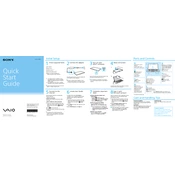
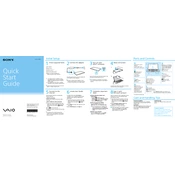
To perform a factory reset, turn off the device. Then, press the Assist button to access the VAIO Care Rescue screen. Select 'Start recovery wizard' and follow the on-screen instructions to reset your device to factory settings.
First, ensure the power adapter is connected properly and the battery is charged. Try holding the power button for 10 seconds. If the device still doesn't turn on, attempt to reset by using the pinhole reset button located below the bottom cover.
To improve battery life, reduce screen brightness, close unnecessary apps, and disable wireless connections when not in use. Consider enabling battery saver mode from the settings menu.
Overheating can be due to dust buildup or a malfunctioning fan. Ensure the vents are clear of dust using compressed air. Also, check that the fan is functioning properly. If issues persist, consider updating the BIOS and drivers.
Click on the network icon in the taskbar, select the desired wireless network from the list, and click 'Connect'. Enter the network password if prompted and press 'OK'.
Turn off the device and disconnect any external power. Use compressed air to blow out dust from the keyboard. Wipe the keys with a soft microfiber cloth dampened with a small amount of isopropyl alcohol.
Visit the Sony support website, enter your model number, and download the latest drivers. Alternatively, use the Device Manager in Windows to search for updated drivers automatically.
Ensure the touchpad is enabled in the settings. Try updating or reinstalling the touchpad driver via the Device Manager. If the issue persists, perform a system restore to a previous point when the touchpad was working.
To expand storage, consider using an external hard drive or SSD. Alternatively, you can replace the existing SSD with a higher capacity one, but this requires opening the device, which may void the warranty.
Use an HDMI cable to connect the laptop to the external monitor. Once connected, press Win + P to choose the display mode (e.g., Duplicate or Extend). Make sure the monitor is set to the correct input source.