Sony SU-35A3 Operating Instructions
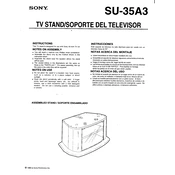
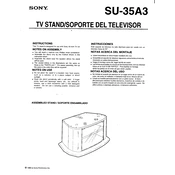
The Sony SU-35A3 features a 4K Ultra HD display, HDR support, and built-in smart functionality with access to various streaming services. It also includes multiple HDMI and USB ports for connectivity.
To perform a factory reset, go to Settings > System > Reset Options > Factory Data Reset. Confirm your selection to initiate the reset process.
To update the firmware, navigate to Settings > Support > Software Update > Check for Updates. Follow the on-screen instructions to complete the update process.
First, replace the batteries in the remote control. If it still doesn't work, try resetting the remote by pressing and holding the power button for 5 seconds.
Connect external speakers via the audio out port or HDMI ARC. Ensure that the audio output settings on the TV are configured to external speakers.
Check that the TV is not muted and that the volume is turned up. Verify audio settings and ensure external devices are properly connected.
Access picture settings via Settings > Display & Sound > Picture. Here, you can adjust brightness, contrast, and color settings to your preference.
Use a soft, dry microfiber cloth to gently wipe the screen. Avoid using any harsh chemicals or abrasive materials.
Ensure the TV is within range of the router, and restart both the TV and router. Re-enter Wi-Fi credentials in the network settings and check for interference from other devices.
Yes, you can use a universal remote with the Sony SU-35A3. Ensure compatibility by programming the remote with the correct code for Sony devices.