Sony SU-35A2 Operating Instructions
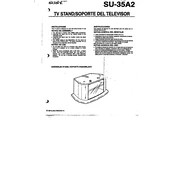
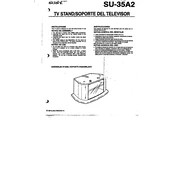
To set up the Sony SU-35A2, plug in the device, turn on the power, and follow the on-screen instructions for initial configuration, including setting the language, connecting to Wi-Fi, and updating the firmware.
Go to the settings menu, select 'Network', then 'Wi-Fi Settings'. Choose your network from the list and enter the password when prompted to connect.
Ensure that the power cable is securely connected to both the device and the power outlet. Check if the outlet is working by testing with another device. If the issue persists, try a different power cable.
To perform a factory reset, navigate to 'Settings', select 'System', then choose 'Reset'. Confirm the action to restore the device to its original settings.
Use a soft, dry cloth to clean the exterior. Avoid using harsh chemicals or water. Regularly check for firmware updates to ensure optimal performance.
Connect the device to the internet, go to 'Settings', select 'System Update', and choose 'Check for Updates'. Follow the on-screen instructions to install any available updates.
Poor video quality could be due to a low-resolution source, incorrect display settings, or a weak internet connection. Ensure the source is HD and check that the display settings are correctly configured.
Ensure that the audio output settings are configured correctly. Try adjusting the equalizer settings or connect external speakers for enhanced sound quality.
Restart the device and the router. Ensure the device is within range of the wireless signal and check for any network interferences. Updating the device's firmware can also help.
Access 'Settings', select 'Parental Controls', and set a PIN. You can then restrict access to certain apps or content based on ratings.