Sony SU-35A Operating Instructions
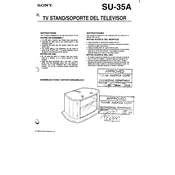
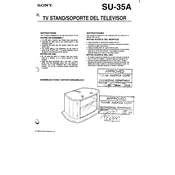
To connect your Sony SU-35A to your home WiFi network, go to the settings menu on the device, select 'Network Settings', and then choose 'WiFi Setup'. Follow the prompts to select your network and enter your WiFi password.
If your Sony SU-35A is not turning on, first ensure that it is properly plugged into a power source. Check for any visible damage to the power cable. If everything appears normal, try performing a reset by holding down the power button for 10 seconds.
To perform a factory reset on the Sony SU-35A, go to 'Settings', scroll to 'System', and select 'Reset'. Choose 'Factory Data Reset' and follow the on-screen instructions. Note that this will erase all data on the device.
It is recommended to clean the exterior of the Sony SU-35A every month with a soft cloth. Ensure that vents and ports are free from dust and debris. Perform software updates as they become available to maintain optimal performance.
To update the firmware on the Sony SU-35A, navigate to 'Settings', select 'About Device', and then 'Software Update'. If an update is available, follow the prompts to download and install it. Ensure the device is connected to WiFi during the process.
If the Sony SU-35A is overheating, ensure it is placed in a well-ventilated area. Avoid using it on soft surfaces that may block airflow. If the problem persists, check for software updates or contact Sony support for further assistance.
To troubleshoot WiFi connectivity issues, restart both your router and the Sony SU-35A. Ensure that the device is within range of the WiFi signal. Check for any network interference or try connecting to a different network to rule out router issues.
Yes, you can connect external devices to the Sony SU-35A using its available USB and HDMI ports. Simply plug the external device into the appropriate port and follow any on-screen instructions to complete the connection.
To clean the screen of the Sony SU-35A, turn off the device and unplug it. Use a soft, dry microfiber cloth to gently wipe the screen. For stubborn smudges, lightly dampen the cloth with water. Avoid using any harsh chemicals or sprays directly on the screen.
To improve sound quality, ensure that the audio settings are optimized in the sound menu. You can also connect external speakers or headphones via Bluetooth or cable for enhanced audio performance.