Sony SU-32XBR100 Operating Instructions
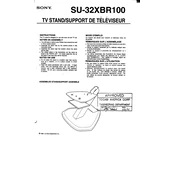
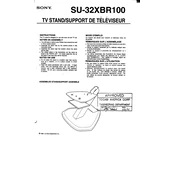
To reset your Sony SU-32XBR100 to factory settings, press the 'Menu' button on your remote, navigate to 'Settings', select 'System', and finally choose 'Factory Reset'. Confirm the action when prompted.
First, check the connection cables to ensure they are securely plugged in. If the issue persists, try adjusting the refresh rate settings or perform a power cycle by unplugging the TV for a few minutes before turning it back on.
To update the firmware, connect the TV to the internet, press the 'Home' button on the remote, go to 'Settings', select 'Software Update', and follow the on-screen instructions to download and install the latest version.
Ensure that the TV is not muted and the volume is turned up. Check audio settings to confirm that the correct audio output is selected. Also, inspect external cables and devices for issues.
Turn off the TV and unplug it. Use a soft, dry microfiber cloth to gently wipe the screen. Avoid using any harsh chemicals or liquids directly on the screen.
Press the 'Home' button on your remote, go to 'Settings', select 'Network', choose 'Network Setup', and select 'Wireless Setup'. Follow the prompts to connect to your Wi-Fi network.
Replace the batteries in the remote and ensure there is no obstruction between the remote and the TV. If it still doesn't work, try using the TV's power button to determine if the issue is with the remote or the TV itself.
Go to 'Settings' from the 'Home' menu, select 'Picture & Display', and then choose 'Picture Adjustments'. Here you can adjust brightness, contrast, color, and other picture settings to your preference.
Check if the Sleep Timer is activated under 'Settings'. Also, ensure that the power saving mode is not set too aggressively. If the problem persists, it may indicate an overheating issue or a problem with the power supply.
Yes, you can connect Bluetooth headphones. Press the 'Home' button, go to 'Settings', select 'Bluetooth Settings', and ensure Bluetooth is turned on. Then pair your headphones by following the on-screen instructions.