Sony SU-32FD1 Operating Instructions
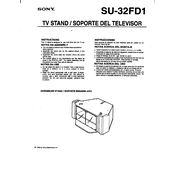
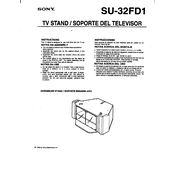
To connect the Sony SU-32FD1 to your TV, use an HDMI cable. Connect one end of the HDMI cable to the HDMI output on the SU-32FD1 and the other end to an available HDMI input on your TV. Ensure both devices are powered on and select the appropriate HDMI input on your TV using the remote control.
First, check that the power cable is securely connected to both the SU-32FD1 and a working power outlet. If the device still does not power on, try using a different power outlet. If the problem persists, contact Sony customer support for further assistance.
To update the firmware, go to the settings menu on the SU-32FD1, navigate to the 'System Update' section, and select 'Check for Update'. If an update is available, follow the on-screen instructions to download and install it. Ensure the device remains powered on during the update process.
To clean the SU-32FD1, unplug it from the power source and use a soft, dry cloth to gently wipe the exterior surfaces. Avoid using any abrasive materials or solvents. For tough stains, slightly dampen the cloth with water. Make sure the unit is completely dry before reconnecting it to power.
To reset the SU-32FD1 to factory settings, go to the settings menu, select 'System', and then choose 'Factory Reset'. Confirm your selection and wait for the device to restart. This will erase all personal settings and data, restoring the device to its original state.
If there is no sound, first check the audio output settings on the SU-32FD1 to ensure they are correctly configured. Verify that the volume is turned up and not muted. Additionally, check all cable connections and try using different audio cables or ports.
To improve Wi-Fi connectivity, ensure the SU-32FD1 is within range of your router and that there are minimal obstructions. Try restarting both the router and the device. If the issue persists, consider using a wired Ethernet connection for a more stable connection.
Yes, the SU-32FD1 can be used with most universal remotes. Refer to the remote's manual for programming instructions. You may need to input a specific code for the SU-32FD1, which can typically be found in the remote's manual or on the manufacturer's website.
First, check the video output settings on the SU-32FD1 to ensure they match your TV's capabilities. Ensure all cables are securely connected and in good condition. If the issue persists, try using different HDMI cables or inputs on your TV.
To enable subtitles, access the media settings on the SU-32FD1 and navigate to the subtitle options. Select 'Enable Subtitles' and choose your preferred language from the available options. Subtitles will now appear for supported media content.