Sony SU-32A Operating Instructions
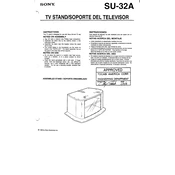
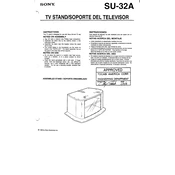
To set up your Sony SU-32A, place it on a stable surface, connect it to a power source using the provided cable, and follow the on-screen instructions to complete the initial setup.
Ensure the monitor is powered on and the power cable is securely connected. Check the video cable connection to your computer. If the problem persists, try using a different cable or port.
Use a soft, dry microfiber cloth to gently wipe the screen. For stubborn stains, slightly dampen the cloth with water or a screen cleaner. Avoid using paper towels or abrasive materials.
Check the resolution settings on your computer to ensure they match the native resolution of the Sony SU-32A. Also, verify that the video cable is securely connected and not damaged.
Use the monitor's on-screen display (OSD) menu. Navigate to the 'Brightness' setting using the control buttons located on the monitor and adjust it to your preference.
Check the power cable connection and ensure the outlet is working. Try a different power cable or outlet if necessary. If the monitor still does not turn on, contact Sony support.
Visit the Sony support website and download the latest firmware for the SU-32A. Follow the provided instructions to install the firmware update.
Yes, the Sony SU-32A is VESA compatible. Ensure you use a VESA-compatible wall mount and follow the instructions for safe installation.
Access the monitor's on-screen display (OSD) menu, navigate to the 'Settings' section, and select 'Factory Reset' to restore the original settings.
Regularly clean the screen with a microfiber cloth, avoid exposing the monitor to extreme temperatures, and ensure it is placed in a well-ventilated area to prevent overheating.