Sony SU-27XBR4 Operating Instructions
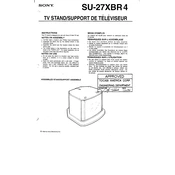
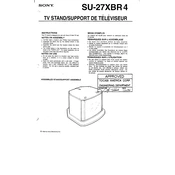
To set up your Sony SU-27XBR4, connect the power cable to the TV and plug it into a wall outlet. Use the remote to power on the TV, and follow the on-screen instructions to select your language, set up your Wi-Fi network, and scan for available channels.
First, check if the TV is muted or if the volume is turned down. Ensure that all cables are securely connected to the TV and any external devices. If using external speakers, verify their connections. If the issue persists, try a factory reset.
Press the 'Home' button on the remote, navigate to 'Settings', then select 'Network'. Choose 'Network Setup' and follow the prompts to select and connect to your Wi-Fi network. Enter the password when prompted.
Yes, to update the firmware, press the 'Home' button on your remote, go to 'Settings', then 'Support', and select 'Software Update'. If an update is available, follow the on-screen instructions to download and install it.
Ensure that the input source is providing a high-definition signal. Check the HDMI cables for any damage and ensure they are securely connected. You can also adjust the picture settings by going to 'Settings' and selecting 'Picture & Display'.
To perform a factory reset, press the 'Home' button on the remote, go to 'Settings', select 'Storage & Reset', and choose 'Factory Data Reset'. Follow the prompts to complete the process.
Yes, press the 'Home' button on your remote, navigate to 'Settings', select 'Bluetooth', and ensure Bluetooth is turned on. Put your Bluetooth device in pairing mode and select it from the list of available devices.
To clean the screen, turn off the TV and use a soft, dry microfiber cloth. Gently wipe the screen in a circular motion to remove dust and fingerprints. Avoid using any chemicals or liquid cleaners.
Press the 'Home' button on the remote, go to 'Settings', and select 'Picture & Display'. From there, you can adjust settings such as brightness, contrast, and color. Use the presets or manually adjust for your preference.
Check the batteries to ensure they are properly installed and have power. If the remote still doesn't work, try resetting it by removing the batteries and pressing all buttons. Reinsert the batteries and test the remote.