Sony SU-27V5 Operating Instructions
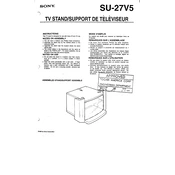
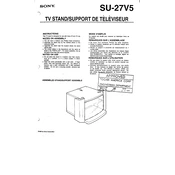
To connect your Sony SU-27V5 to a wireless network, go to the settings menu, select 'Network', then 'Wi-Fi'. Choose your network from the list and enter the password if prompted.
Flickering can be caused by incorrect settings or a hardware issue. First, try adjusting the refresh rate in the display settings. If the problem persists, perform a factory reset or contact support.
To update the firmware, navigate to 'Settings', select 'About Device', and then 'Software Update'. Follow the on-screen instructions to complete the update process.
Use a microfiber cloth slightly dampened with water or a screen cleaner. Gently wipe the screen in a circular motion to avoid streaks. Avoid using paper towels or abrasive materials.
To perform a factory reset, go to 'Settings', select 'Backup & Reset', then 'Factory Data Reset'. Confirm your selection to initiate the reset process.
Check if the device is muted or if the volume is too low. Ensure that external speakers are properly connected. If using Bluetooth, verify that it is paired correctly.
Yes, the Sony SU-27V5 can be wall-mounted. Refer to the user manual for the VESA specifications. Use a compatible wall mount kit, and follow the installation instructions carefully.
Ensure the Wi-Fi router is working and within range. Restart both the router and the SU-27V5. Check network settings and update the device's firmware if needed.
Access the 'Picture Settings' menu from the main settings. Adjust the brightness, contrast, and color settings according to your preference or select a preset mode for optimal viewing.
First, replace the batteries in the remote. If it still doesn't work, try resetting the remote by pressing the reset button. Ensure there are no obstructions between the remote and the device.