Sony SU-27A2 Operating Instructions
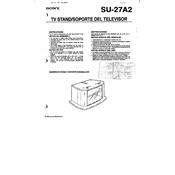
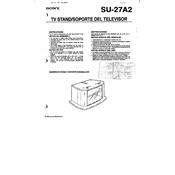
To set up your Sony SU-27A2, first connect it to a power source using the provided adapter. Then, follow the on-screen setup guide to connect it to your Wi-Fi network and sign in with your Sony account.
If your Sony SU-27A2 will not turn on, ensure it is properly connected to a power outlet. Check for any visible damage to the power cable. If the device still doesn't power on, try performing a reset by holding the power button for 10 seconds.
To connect external devices, use the HDMI ports located on the back of the SU-27A2. Additionally, you can connect via Bluetooth by going to Settings > Connections and pairing your device.
To update the firmware, navigate to Settings > System > Software Update. If an update is available, follow the on-screen instructions to download and install it.
Check the HDMI connection to ensure it is secure. Try using a different HDMI cable or port. If the issue persists, reset the display settings to default via the Settings menu.
To perform a factory reset, go to Settings > System > Reset and select 'Factory Data Reset'. Confirm your selection and the device will reset to its original settings.
Yes, you can control the Sony SU-27A2 using the Sony Smart App available on iOS and Android. Download the app and follow the instructions to pair it with your device.
To clean the device, use a soft, dry cloth to wipe the screen and the exterior. Avoid using harsh chemicals or abrasive materials. Regularly check for dust around the vents and clean as needed to prevent overheating.
Ensure the device has proper ventilation and is not placed near heat sources. Clean any dust from the ventilation openings. If overheating persists, reduce the device's workload or contact Sony support.
Ensure the SU-27A2 is within range of your Wi-Fi router. Try restarting both the router and the device. If possible, connect to a 5 GHz network for a stronger signal.