Sony SU-27A Operating Instructions
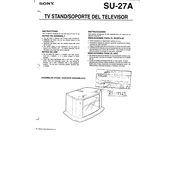
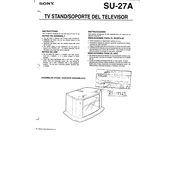
To properly mount the Sony SU-27A, ensure that you have a compatible VESA mount. Securely attach the mounting brackets to the back of the device and then affix it onto the wall or stand, following the manufacturer's guidelines for weight and support.
Check if the power cable is properly connected and the outlet is functioning. Ensure that the power button is pressed. If the issue persists, try using a different power cable or contact Sony support for further assistance.
Use a microfiber cloth slightly dampened with water or a screen-safe cleaner. Gently wipe the screen in circular motions. Avoid using strong chemicals or abrasive materials.
For optimal picture quality, set the display to its native resolution and adjust the brightness and contrast to comfortable levels. Use the 'Cinema' or 'Standard' mode for the best color reproduction in different lighting conditions.
Connect external speakers to the audio output port on the Sony SU-27A. Ensure the speakers are powered on and properly connected. Adjust the audio settings in the device menu to ensure sound is directed to the external speakers.
Check if the volume is muted or set too low. Ensure that the audio cables are properly connected and the audio source is active. If using external speakers, ensure they are powered on and functioning.
Visit the official Sony website and download the latest firmware for the SU-27A. Follow the instructions provided to install the firmware using a USB drive or through the network update feature if available.
Ensure that the video cables are securely connected and not damaged. Check the display settings to ensure they match the input source. If the issue persists, try a different input source or contact Sony support.
Yes, you can use the Sony SU-27A as a computer monitor. Ensure your computer's video output is compatible and use an appropriate cable to connect it to the display. Adjust the resolution settings on your computer for optimal display quality.
To perform a factory reset, go to the settings menu and select 'Reset' or 'Restore Factory Settings.' Confirm the action and wait for the device to restart. This will erase all custom settings and restore the device to its original state.