Sony STR-DN1000 Operating Instructions
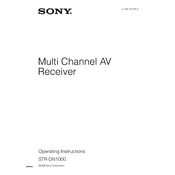
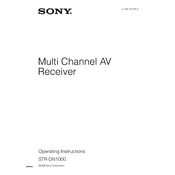
To connect your Sony STR-DN1000 to a TV, use an HDMI cable. Connect one end to the HDMI OUT port on the receiver and the other end to the HDMI IN port on your TV. Ensure the TV is set to the correct HDMI input.
Check if the receiver is set to the correct input source. Ensure all speaker wires and HDMI connections are secure. Verify that the mute function is not activated and the volume is turned up.
To perform a factory reset, press and hold the "POWER" button while pressing the "TONE MODE" and "TONE +". Release all buttons when "CLEARING" appears on the display. The receiver will reset to factory settings.
To clean the receiver, unplug it from the power source. Use a soft, dry cloth to gently wipe the exterior. Avoid using chemicals or water directly on the receiver.
Currently, the Sony STR-DN1000 does not support firmware updates through USB or network connections. Ensure your device is running with its current capabilities.
The Sony STR-DN1000 does not support Bluetooth connectivity natively. You may need a Bluetooth adapter connected to the audio input for wireless streaming.
Ensure all speakers are properly positioned according to your room layout. Use the receiver's auto-calibration feature to optimize sound settings. Consider upgrading to higher-quality speakers if necessary.
Check the batteries in the remote and replace them if necessary. Ensure there are no obstructions between the remote and the receiver. Try resetting the remote by removing the batteries and pressing all buttons.
The Sony STR-DN1000 supports a second audio zone. Connect additional speakers to the "ZONE 2" outputs and use the receiver's menu to assign audio to the second zone.
To enable HDMI-CEC, ensure that all connected devices support CEC. On the receiver, go to the setup menu and enable "Control for HDMI". This allows for synchronized control with other CEC-compatible devices.