Sony STR-DH740 Operating Instructions
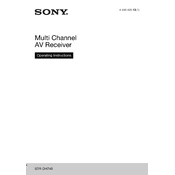
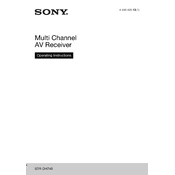
The Sony STR-DH740 does not have built-in Bluetooth capability. To connect a Bluetooth device, you will need a Bluetooth adapter that connects to the receiver's audio input.
First, check that the receiver is set to the correct input source. Ensure that all speaker cables are properly connected and that the speakers are functioning. Also, verify that the receiver is not on mute.
To reset the receiver to factory settings, press and hold the "POWER" button while pressing the "TONE MODE" and "TONE CONTROL" buttons. Release all three buttons when "CLEARING" appears on the display.
The Sony STR-DH740 does not support direct control via a smartphone app. However, you can use a universal remote app with an IR blaster to control it.
This issue might be due to overheating or a short circuit. Ensure the receiver is well-ventilated and that speaker wires are not touching each other. Also, check for any loose connections.
Connect the speakers to the appropriate terminals on the receiver. Use the Automatic Calibration feature via the supplied microphone to optimize the speaker settings for your room.
The Sony STR-DH740 does not support firmware updates as it is not a network-enabled device. All features are built-in from the factory.
To clean your receiver, use a soft, dry cloth to dust the exterior. Avoid using any liquid cleaners. Ensure the vents are clear of dust to prevent overheating.
To change the input names, press the "AMP MENU" button, navigate to "INPUT" settings, and select "NAME IN". Use the "UP/DOWN" buttons to enter the desired name.
The Sony STR-DH740 supports various audio formats, including Dolby Digital, DTS, and Linear PCM. Refer to the user manual for a complete list of supported formats.