Sony STR-DH540 Operating Instructions
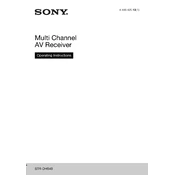
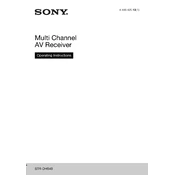
To connect your Sony STR-DH540 to a TV, use an HDMI cable. Connect one end to the HDMI OUT port on the receiver and the other end to an HDMI IN port on your TV. Ensure your TV is set to the correct HDMI input source.
First, check if the receiver is set to the correct input source. Ensure all cables are securely connected. Also, check the speaker settings and make sure they are properly configured. Lastly, inspect the volume level and mute settings.
To reset the STR-DH540 to factory settings, turn off the receiver. Then, hold down the "POWER" button on the unit until "CLEARING" appears on the display. The receiver will turn off and reset.
Currently, the Sony STR-DH540 does not support network updates. Firmware updates, if any, must be performed by authorized service centers. Contact Sony support for further assistance.
Access the receiver's menu by pressing the "HOME" button on the remote. Navigate to "Settings" and select "Speaker Settings." From there, you can adjust the surround sound settings to suit your preferences.
Regularly dust the exterior with a soft, dry cloth. Ensure ventilation openings are unobstructed. Avoid placing the receiver in direct sunlight or humid areas. Periodically check and tighten all cable connections.
The Sony STR-DH540 does not have built-in Bluetooth capability. To connect Bluetooth devices, use an external Bluetooth adapter that connects to the receiver's audio input.
Press the "HOME" button on the remote and go to "Settings." Select "HDMI Settings" and enable "Control for HDMI." Ensure your connected devices also support HDMI control and have it enabled.
Ensure the receiver has adequate ventilation. Do not block the vents and keep it away from direct sunlight. If the issue persists, reduce the volume and avoid operating the device at maximum power for extended periods.
Optimize speaker placement and ensure they are correctly configured in the receiver's settings. Use high-quality cables and consider upgrading speakers if necessary. Experiment with different sound modes to find the best audio quality for your setup.