Sony STR-DA4300ES Operating Instructions
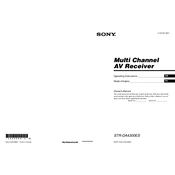
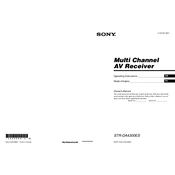
To perform a factory reset on the Sony STR-DA4300ES, turn off the receiver. Then press and hold the "POWER" button while pressing "TONE MODE". Release both buttons when "MEMORY CLEARING" appears on the display. The unit will reset to its factory settings.
Check if the speaker wires are properly connected to both the receiver and speakers. Ensure that the receiver is set to the correct input source and that the mute function is not activated. Also, verify the speaker settings in the receiver's setup menu.
The Sony STR-DA4300ES does not have built-in Wi-Fi capabilities. To connect to a network, you will need to use external networking equipment, such as a Wi-Fi bridge or a network cable connected to your router.
Use a soft, dry cloth to clean the exterior of the receiver. If necessary, slightly dampen the cloth with water or a mild detergent solution. Avoid using any abrasive cleaners or solvents.
The Sony STR-DA4300ES does not directly support smartphone control. However, if you use a compatible Sony remote app with a networked device that connects to the receiver, you may achieve some level of remote control functionality.
The Sony STR-DA4300ES does not support firmware updates via network or USB. Firmware updates, if available, would need to be performed by an authorized Sony service center.
The Sony STR-DA4300ES supports various audio formats, including Dolby Digital, DTS, and PCM. It also supports multi-channel audio formats for a full surround sound experience.
Ensure that all HDMI cables are securely connected and that the cables are not damaged. Check that the receiver's HDMI settings match the settings of the connected devices. Try using a different HDMI input or cable to isolate the problem.
Regularly dust the receiver to prevent buildup. Check all connections periodically to ensure they are secure. If the unit is in a dusty or humid environment, more frequent cleaning and maintenance checks may be necessary.
To improve sound quality, ensure that speakers are placed correctly and that the room acoustics are optimized. Use high-quality speaker cables and set up the receiver's equalizer settings according to your preferences and room characteristics.