Sony STR-DA1800ES Operating Instructions
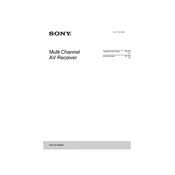
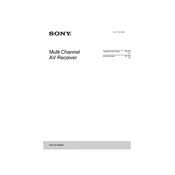
To reset the receiver, turn it off and then press and hold the "Power" button while pressing the "Tuning Mode" button. Release both buttons after a few seconds when "CLEARING" appears on the display. The unit will restart with factory settings.
Check that the receiver is properly connected to the speakers and that the speaker wires are intact. Ensure that the correct input source is selected and that the volume is turned up. Also, verify that the "Mute" function is not activated.
Press the "Bluetooth" button on the remote control to set the receiver to Bluetooth mode. Then, enable Bluetooth on your device and search for available devices. Select "STR-DA1800ES" from the list to pair and connect.
Download the latest firmware update from the Sony support website onto a USB drive. Insert the drive into the USB port on the receiver, then follow the on-screen instructions to complete the update. Ensure the receiver is not powered off during this process.
Position your speakers according to the user manual's guidelines, usually with front speakers equidistant from the listener and rear speakers behind the listening area. Use the automatic calibration function to fine-tune the speaker settings.
Check for loose or damaged cables and ensure that all connections are secure. Additionally, verify that the receiver's firmware is up to date and that there are no signal obstructions. Switching to a different HDMI cable might also resolve the issue.
Access the receiver's menu and navigate to the "Input Assign" settings. From there, you can select and assign different HDMI inputs for audio and video sources to suit your configuration needs.
Use a soft, dry cloth to wipe the exterior of the receiver. Avoid using chemicals or water directly on the unit. Ensure that the ventilation holes are not obstructed by dust or debris to maintain proper airflow.
Place the receiver closer to your Wi-Fi router or use a wired Ethernet connection for a more stable connection. Ensure there are no large metal objects or electronic devices that could interfere with the Wi-Fi signal.
Replace the batteries in the remote control and ensure they are inserted correctly. Check for any obstructions between the remote and the receiver's sensor. If the issue persists, try resetting the receiver.