Sony STR-D560Z Operating Instructions
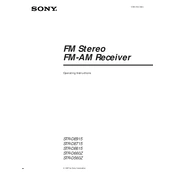
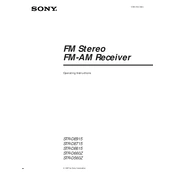
To reset the Sony STR-D560Z to factory settings, turn off the receiver. While holding down the "Power" button, press and release the "Sound Field" button. The display should flash, indicating the reset is complete.
Ensure the power cord is securely connected to both the receiver and the power outlet. Check if the outlet is working by testing another device. If the problem persists, try a different outlet or consider a professional inspection.
The Sony STR-D560Z does not natively support Bluetooth. To connect a Bluetooth device, you will need to use a Bluetooth receiver that connects via RCA or optical inputs.
First, check that the speakers are properly connected to the receiver. Ensure that the correct input is selected on the receiver. Confirm that the volume is not muted and is set to an audible level.
The Sony STR-D560Z does not support firmware updates as it is not equipped with a USB or network interface for that purpose.
To clean the receiver, use a soft, dry cloth. Avoid using harsh chemicals or abrasive materials. Make sure the receiver is turned off and unplugged before cleaning. Regularly check and dust the ventilation areas to prevent overheating.
Connect the subwoofer to the receiver using an RCA cable. Plug one end into the 'Subwoofer Out' port on the receiver and the other end into the 'Line In' on the subwoofer. Ensure the subwoofer is turned on and the volume is adjusted to your preference.
To enhance sound quality, ensure speakers are placed correctly and connections are secure. Experiment with different sound field settings on the receiver to find the optimal setup for your room.
First, replace the batteries in the remote control. Ensure there are no obstructions between the remote and the receiver. If the remote still doesn't work, try resetting it by removing the batteries and pressing each button once.
Check if the receiver is properly powered on and not in standby mode. Inspect the display for any signs of damage. If the issue persists, it may require professional repair services.